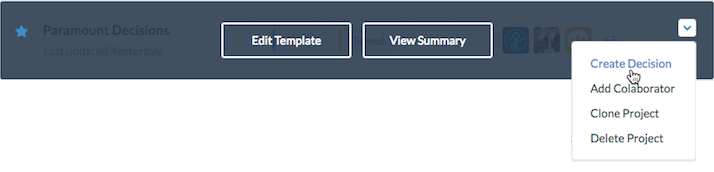Paramount Decisions allows you to create templates for common decisions. This will help you reuse past data to make decisions even faster.
Your 3 most recent or active templates will be shown in your dashboard. To view all Decisions, click View All, or go to the Template page from the left navigation menu.
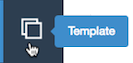
Inside the template page, your starred templates will be placed in the top, while all other templates are placed below. Each template is placed on a template box, with some key info regarding the template such as: Collaborators, Tags, Last Update.
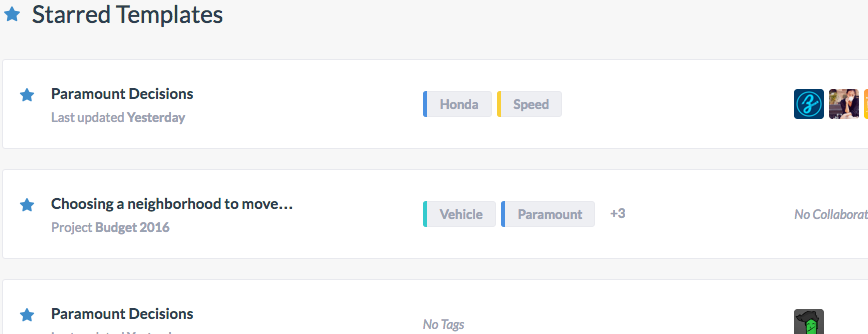
Star a template to make it easier to find in the top of the template page. To star a template, click on the star on the template box and it will turn to blue
 .
.
To view a template:

Click on the dropdown list to:
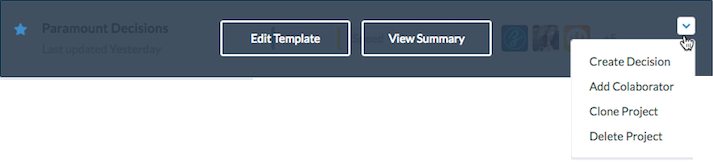
You can create a new template in 2 ways:
The Alternatives and Factor & Criteria ( Step 2 and 3 from the decision-making process) from this decision will be transformed into a template that you can reuse in future decisions. The other steps ( such as attributes, advantages etc) need to be filled in each decision, as those data often vary for each decision.
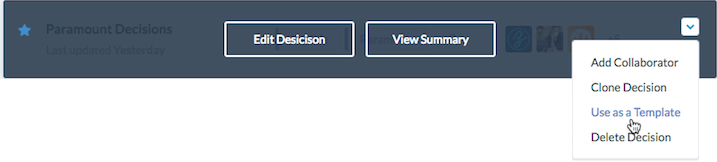
To create a template from scratch:

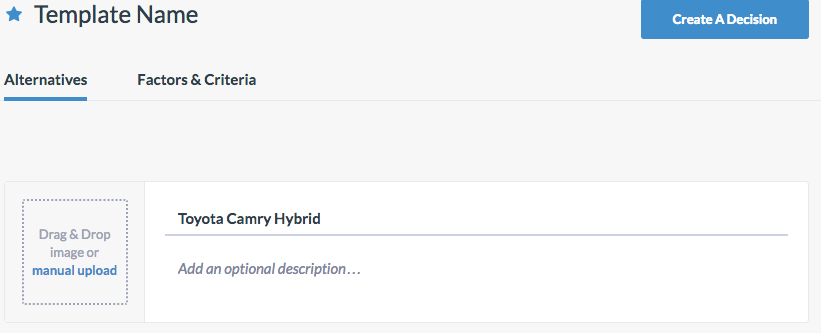
To Edit a template
To create a decision from a template:
When you create a decision from a template, step 2 ( Alternatives) and 3 ( Factors & Criteria) will be imported from the template. But you can change or edit the data from the decision-making steps.
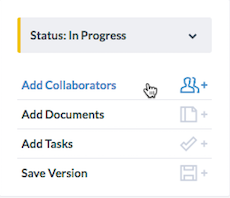
You can also create a decision from a template from your dashboard. To do so: