Paramount Decisions allows you to create tasks related to your decisions, and assign them for yourself or for those involved in the decision. This helps you manage and divide the work between the decision members and ensures better communication and flow in the decision-making process.
To view all tasks, click on the Task page from the left navigation menu.
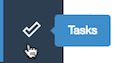
You can mark a Task as:
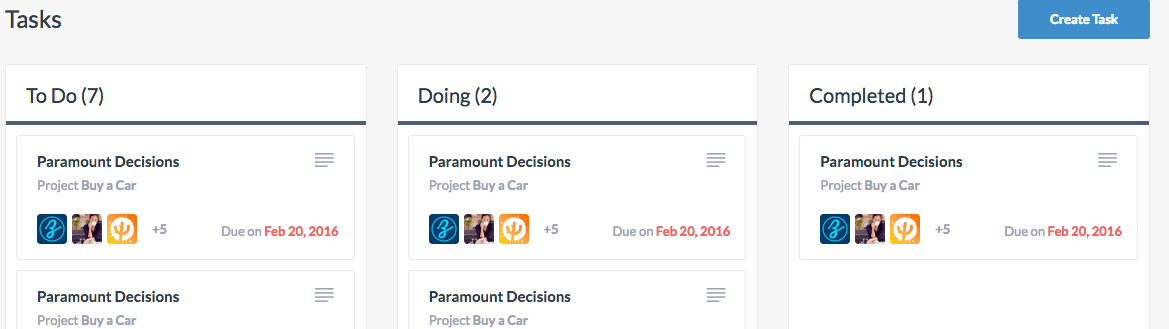
To change a task status:
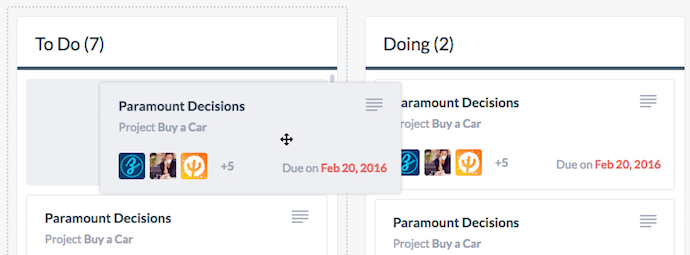
To edit a task:
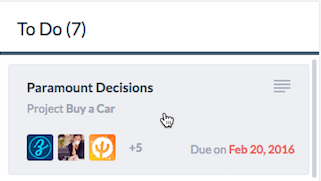
To create a new task:
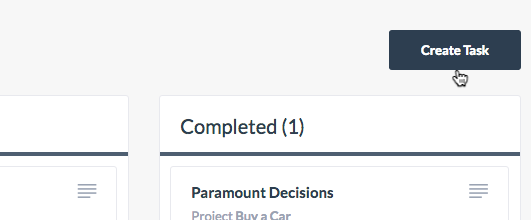
The Task page shows you the tasks of all the decisions and projects you are working on. You can also create a task or view the tasks only related to one decision or project from the Decision Summary page or Project Summary page. Read Chapter 5.3 and 6.2 to learn more.