After logging into the app, you will see your Dashboard. This includes a list of active projects, decisions and templates, in addition to a stream of the most recent activities.
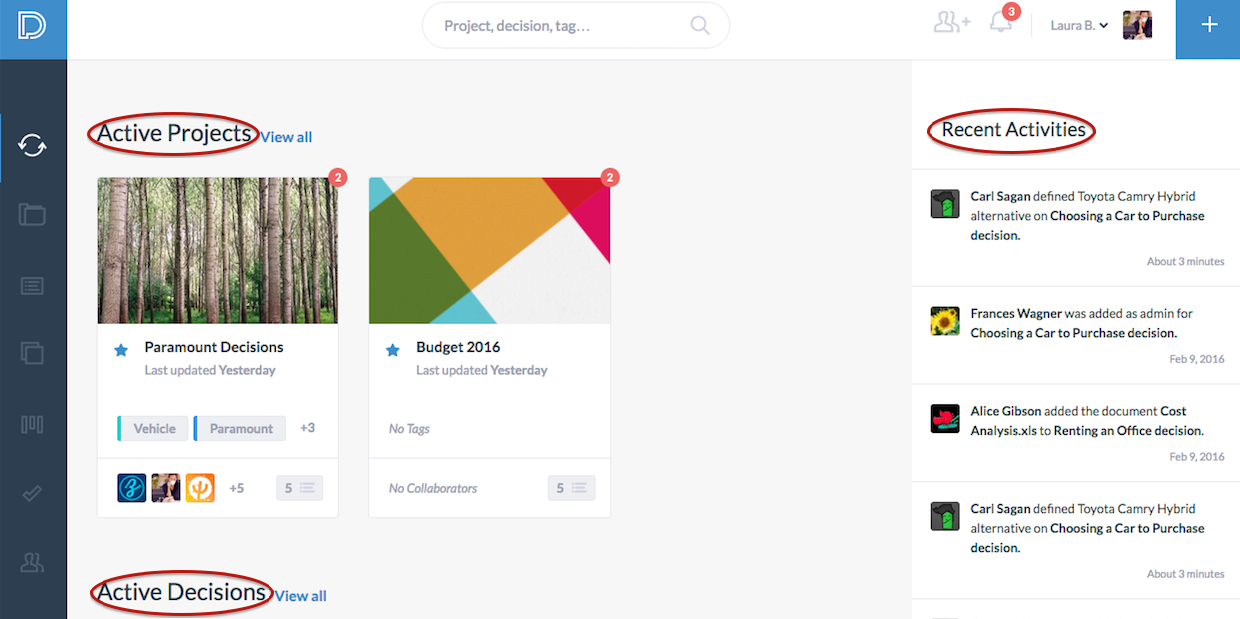
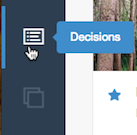 The main Navigation tab is located in the left menu. Hover over each tab to see the title, and click on the tab to go to the page.
The main Navigation tab is located in the left menu. Hover over each tab to see the title, and click on the tab to go to the page.
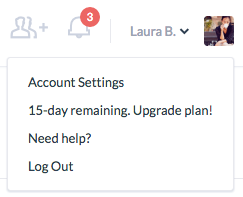 Click on the arrow next to you profile picture in order to view or edit your Profile, change your Account Settings, Upgrade your plan or Logout.
Click on the arrow next to you profile picture in order to view or edit your Profile, change your Account Settings, Upgrade your plan or Logout.
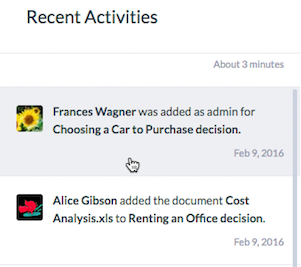 Paramount Decisions allow you to keep up to date with changes to your projects and decisions. Scroll down inside the recent activites to view all updates. Click on an update to view it.
Paramount Decisions allow you to keep up to date with changes to your projects and decisions. Scroll down inside the recent activites to view all updates. Click on an update to view it.
Recent activities for each particular project or decision is also shown in the Project Summary Page, and Decision Summary Page as described in Chapter 5 and 6 of this guide.
Click on the bell icon next to your profile image to view recent Notifications. The number of new notifications is shown in red. Notifications include recent updates and alerts related to you, such as:
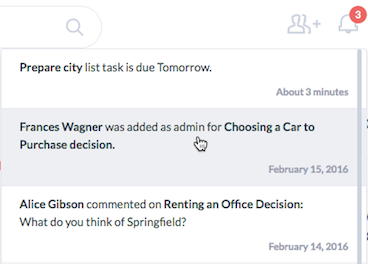
The Search field is located in the top banner. To search in Paramount Decisions, type what you are searching for and click enter. You can search for projects, decisions, templates or tags. You can also search for users and collaborators.
